Apache HTTP Server Version 2.0
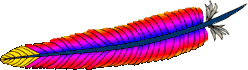
Apache HTTP Server Version 2.0
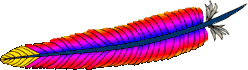
This document covers compilation and installation of Apache on Unix and Unix-like systems only. For compiling and installation on Windows, see Using Apache with Microsoft Windows. For other platforms, see the platform documentation.
Apache 2.0's configuration and installation environment has
changed completely from Apache 1.3. Apache 1.3 used a custom
set of scripts to achieve easy installation. Apache 2.0 now
uses libtool and autoconf
to create an environment that looks like many other Open Source
projects.
| Download | $ lynx
http://www.apache.org/dist/httpd/httpd-2_0_NN.tar.gz
|
| Extract | $ gzip -d httpd-2_0_NN.tar.gz |
| Configure | $ ./configure --prefix=PREFIX
|
| Compile | $ make |
| Install | $ make install |
| Customize | $ vi PREFIX/conf/httpd.conf |
| Test | $ PREFIX/bin/apachectl start
|
NN must be replaced with the current minor version
number, and PREFIX must be replaced with the
filesystem path under which the server should be installed. If
PREFIX is not specified, it defaults to
/usr/local/apache2.
Each section of the compilation and installation process is described in more detail below, beginning with the requirements for compiling and installing Apache HTTPD.
The following requirements exist for building Apache:
PATH must contain
basic build tools such as make.ntpdate or xntpd programs are used for
this purpose which are based on the Network Time Protocol (NTP).
See the Usenet newsgroup comp.protocols.time.ntp
and the NTP
homepage for more details about NTP software and public
time servers.configure' script there is no harm. Of course, you
still can build and install Apache 2.0. Only those support scripts
cannot be used. If you have multiple Perl interpreters
installed (perhaps a Perl 4 from the vendor and a Perl 5 from
your own), then it is recommended to use the --with-perl
option (see below) to make sure the correct one is selected
by ./configure.Apache can be downloaded from the Apache Software Foundation download site or from a nearby mirror.
Version numbers that end in alpha indicate
early pre-test versions which may or may not work. Version
numbers ending in beta indicate more reliable
releases that still require further testing or bug fixing. If
you wish to download the best available production release of
the Apache HTTP Server, you should choose the latest version
with neither alpha nor beta in its
filename.
After downloading, especially if a mirror site is used, it
is important to verify that you have a complete and unmodified
version of the Apache HTTP Server. This can be accomplished by
testing the downloaded tarball against the PGP signature. This,
in turn, is a two step procedure. First, you must obtain the
KEYS file from the Apache distribution
site. (To assure that the KEYS file itself has
not been modified, it may be a good idea to use a file from a
previous distribution of Apache or import the keys from a
public key server.) The keys are imported into your personal
key ring using one of the following commands (depending on your
pgp version):
$ pgp < KEYS
or
$ gpg --import KEYS
The next step is to test the tarball against the PGP
signature, which should always be obtained from the main Apache
website. The signature file has a filename identical to the
source tarball with the addition of .asc. Then you
can check the distribution with one of the following commands
(again, depending on your pgp version):
$ pgp httpd-2_0_NN.tar.gz.asc
or
$ gpg --verify httpd-2_0_NN.tar.gz.asc
You should receive a message like
Good signature from user "Martin Kraemer
<martin@apache.org>".
Depending on the trust relationships contained in your key
ring, you may also receive a message saying that the
relationship between the key and the signer of the key cannot
be verified. This is not a problem if you trust the
authenticity of the KEYS file.
Extracting the source from the Apache HTTPD tarball is a simple matter of uncompressing, and then untarring:
$ gzip -d httpd-2_0_NN.tar.gz
$ tar xvf httpd-2_0_NN.tar
This will create a new directory under the current directory
containing the source code for the distribution. You should
cd into that directory before proceeding with
compiling the server.
The next step is to configure the Apache source tree for
your particular platform and personal requirements. This is
done using the script configure included in the
root directory of the distribution. (Developers downloading the
CVS version of the Apache source tree will need to have
autoconf and libtool installed and
will need to run buildconf before proceeding with
the next steps. This is not necessary for official
releases.)
To configure the source tree using all the default options,
simply type ./configure. To change the default
options, configure accepts a variety of variables
and command line options. Environment variables are generally
placed before the ./configure command, while other
options are placed after. The most important option here is the
location prefix where Apache is to be installed later, because
Apache has to be configured for this location to work
correctly. But there are a lot of other options available for
your pleasure.
For a short impression of what possibilities you have, here
is a typical example which compiles Apache for the installation
tree /sw/pkg/apache with a particular compiler and flags
plus the two additional modules mod_rewrite and mod_speling for
later loading through the DSO mechanism:
$ CC="pgcc" CFLAGS="-O2" \
./configure --prefix=/sw/pkg/apache \
--enable-rewrite=shared \
--enable-speling=shared
When configure is run it will take several minutes to
test for the availability of features on your system and build
Makefiles which will later be used to compile the server.
The easiest way to find all of the configuration flags for
Apache is to run ./configure --help. What follows is a
brief description of most of the arguments and environment
variables.
The autoconf build process uses several environment
variables to configure the build environment. In general, these
variables change the method used to build Apache, but not the
eventual features of the server. These variables can be placed
in the environment before invoking configure, but
it is usually easier to specify them on the
configure command line as demonstrated in the
example above.
CC=...CPPFLAGS=...CFLAGS=...LDFLAGS=...LIBS=...INCLUDES=...TARGET=... [Default: apache]NOTEST_CPPFLAGS=...NOTEST_CFLAGS=...NOTEST_LDFLAGS=...NOTEST_LIBS=...NOTEST namesakes. However, the variables are
applied to the build process only after autoconf has performed its
feature testing. This allows the inclusion of flags which
will cause problems during feature testing, but must be used
for the final compilation.SHLIB_PATH=...--help--quiet--verboseThere are currently two ways to configure the pathnames under which Apache will install its files. First, you can specify a directory and have Apache install itself under that directory in its default locations.
--prefix=PREFIX [Default:
/usr/local/apache2]It is possible to specify that architecture-dependent files should be placed under a different directory.
--exec-prefix=EPREFIX [Default:
PREFIX]The second, and more flexible way to configure the install
path locations for Apache is using the
config.layout file. Using this method, it is
possible to separately specify the location for each type of
file within the Apache installation. The
config.layout file contains several example
configurations, and you can also create your own custom
configuration following the examples. The different layouts in
this file are grouped into <Layout
FOO>...</Layout> sections and referred to by
name as in FOO.
--enable-layout=LAYOUTconfig.layout
file to specify the installation paths.Apache is a modular server. Only the most basic
functionality is included in the core server. Extended features
are available in various modules. During the configuration
process, you must select which modules to compile for use with
your server. You can view a list of modules included in
the documentation. Those modules with a status of "Base" are
included by default and must be specifically disabled if you do
not want them (e.g. mod_userdir). Modules with any
other status must be specifically enabled if you wish to use them
(e.g. mod_expires).
There are two ways for a module to be compiled and used with
Apache. Modules may be statically compiled, which
means that they are permanently included in the Apache binary.
Alternatively, if your operating system supports Dynamic Shared
Objects (DSOs) and autoconf can detect that support, then
modules may be dynamically compiled. DSO modules are
stored separately from the Apache binary, and may be included
or excluded from the server using the run-time configuration
directives provided by mod_so.
The mod_so is automatically included in the server if any
dynamic modules are included in the compilation. If you would
like to make your server capable of loading DSOs without
actually compiling any dynamic modules, you can explicitly
--enable-so.
--enable-MODULE[=shared]=shared.--disable-MODULE--enable-modules=MODULE-LIST--enable-mods-shared=MODULE-LISTThe MODULE-LIST in the
--enable-modules and
--enable-mods-shared options is usually a
space-separated list of module identifiers. For example, to
enable mod_dav and mod_info, you can either use
./configure --enable-dav --enable-info
or, equivalently,
./configure --enable-modules="dav info"
In addition, the special keywords all or
most can be used to add all or most of the modules
in one step. You can then remove any modules that you do not
want with the --disable-MODULE option.
For example, to include all modules as DSOs with the exception
of mod_info, you can use
./configure --enable-mods-shared=all
--disable-info
In addition to the standard set of modules, Apache 2.0 also
includes a choice of Multi-Processing
Modules (MPMs). One, and only one MPM must be included in
the compilation process. The default MPMs for each platform are
listed on the MPM documentation page,
but can be overridden on the configure command
line.
--with-mpm=NAMESeveral Apache features, including
mod_auth_dbm and mod_rewrite's
DBM RewriteMap use
simple key/value databases for quick lookups of information. Apache
includes SDBM with its source-code, so this database is always
available. If you would like to use other database types, the
following configure options are available:
--with-gdbm[=path]--with-ndbm[=path]--with-berkeley-db[=path]/lib and
path/include for the relevant files. Finally,
the path may specify specific include and library paths
seperated by a colon.Apache includes a support program called suexec which can be used to isolate user CGI programs. However, if suexec is improperly configured, it can cause serious security problems. Therefore, you should carefully read and consider the suexec documentation before implementing this feature.
Now you can build the various parts which form the Apache package by simply running the command:
$ make
Please be patient here, since a base configuration takes approximately 3 minutes to compile under a Pentium III/Linux 2.2 system, but this will vary widely depending on your hardware and the number of modules which you have enabled.
Now its time to install the package under the configured
installation PREFIX (see --prefix option
above) by running:
$ make install
If you are upgrading, the installation will not overwrite your configuration files or documents.
Next, you can customize your Apache HTTP server by editing the configuration files under PREFIX/conf/.
$ vi PREFIX/conf/httpd.conf
Have a look at the Apache manual under docs/manual/ or http://httpd.apache.org/docs-2.0/ for a complete reference of available configuration directives.
Now you can start your Apache HTTP server by immediately running:
$ PREFIX/bin/apachectl start
and then you should be able to request your first document
via URL http://localhost/. The web page you see is located
under the DocumentRoot
which will usually be PREFIX/htdocs/.
Then stop the server again by
running:
$ PREFIX/bin/apachectl stop